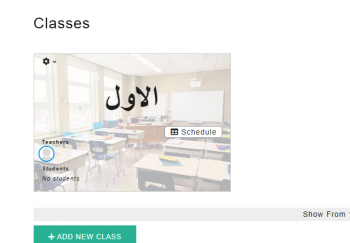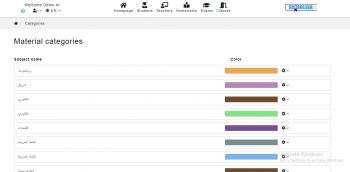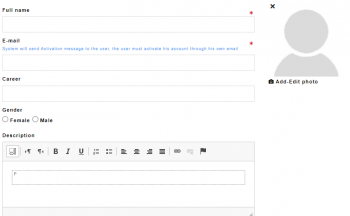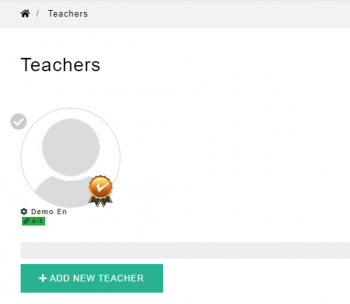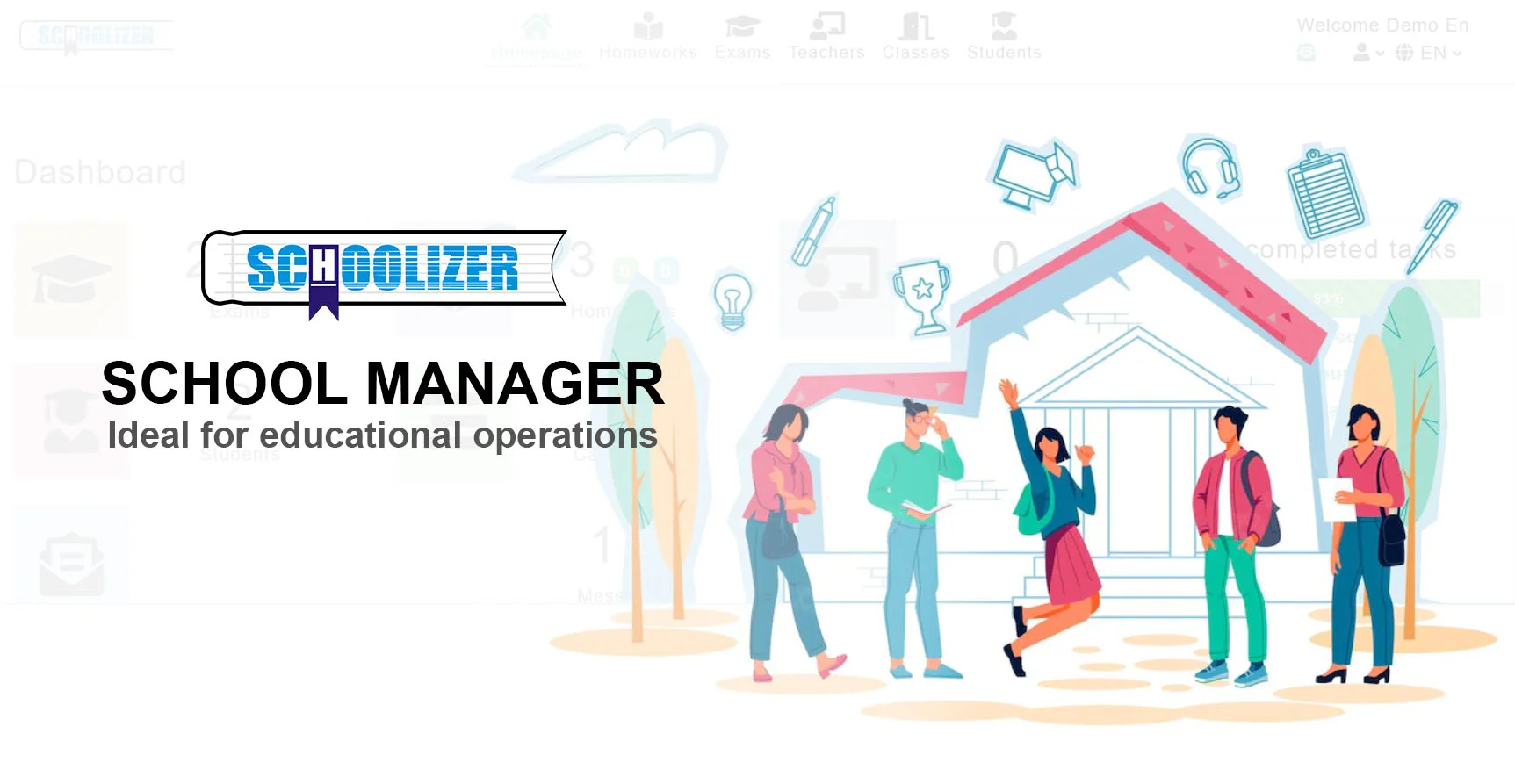How to Create a Test Using Schoolizer?
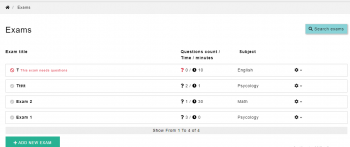
Creating tests using Schoolizer can be a valuable tool for educators to assess their students' understanding and progress. With the user-friendly interface and customizable features, Schoolizer provides a seamless platform for designing and administering tests.
In this tutorial, we will guide you through the process of creating a test using Schoolizer, from setting up the test parameters to adding questions and finally administering the test to your students.
Why use schoolizer to create tests?
Schoolizer offers a range of benefits that make it an ideal platform for creating tests. Some of the reasons why you should consider using Schoolizer include:
- User-friendly interface: Schoolizer provides an intuitive and easy-to-navigate interface, making it simple for educators to create tests without the need for extensive technical knowledge.
- Customizable features: Schoolizer allows users to customize various aspects of their tests, such as question types, scoring options, time limits, and more, to suit their specific assessment needs.
- Centralized platform: Schoolizer serves as a centralized platform for creating, administering, and analyzing tests, streamlining the entire assessment process and saving educators time and effort.
- Data analysis tools: Schoolizer offers robust data analysis tools that enable educators to track student performance, identify areas for improvement, and make data-driven decisions to enhance learning outcomes.
- Accessibility: Schoolizer can be accessed from any device with an internet connection, allowing educators to create tests anytime, anywhere, and ensuring seamless integration into their teaching workflow.
Step 1: Log in to Schoolizer
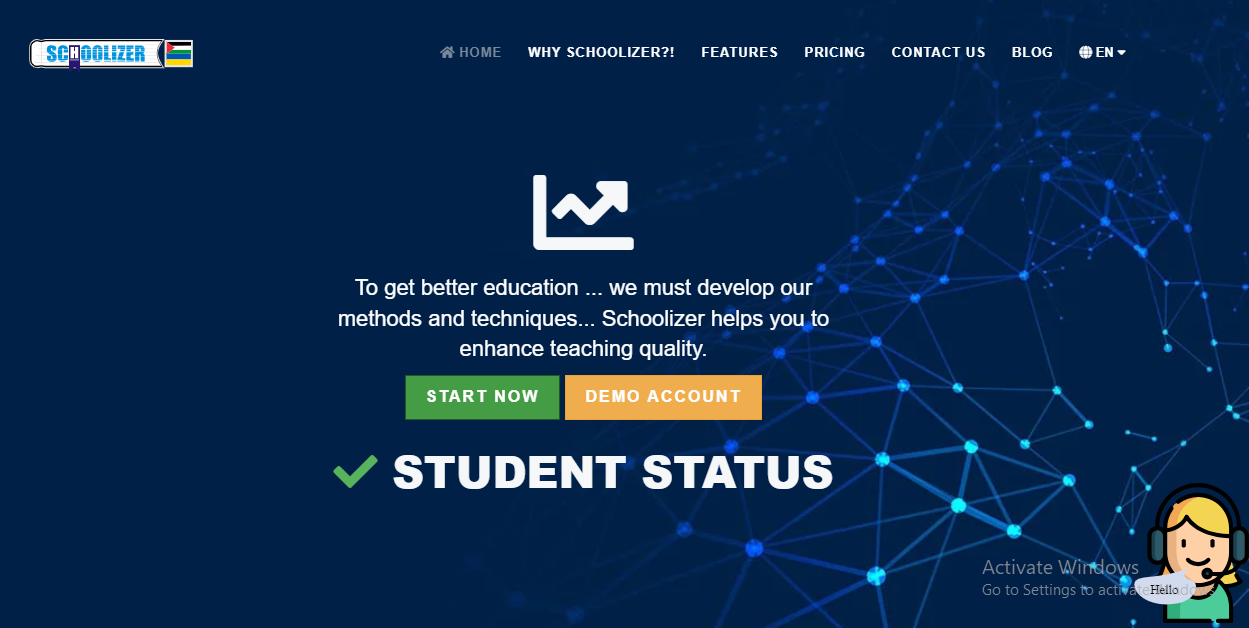
1- Open your web browser and go to the Schoolizer website at https://schoolizer.com
2- Click on the "Start Now" button to register.
3- Enter your username and password to log in to your Schoolizer account.
4- To activate your account, go to your email and check the spam messages.
5- Press the auto-activation button found in the Schoolizer email to activate your account.
6- Change the provided password to make it your own and log in.
Step 2: Accessing the Test Page
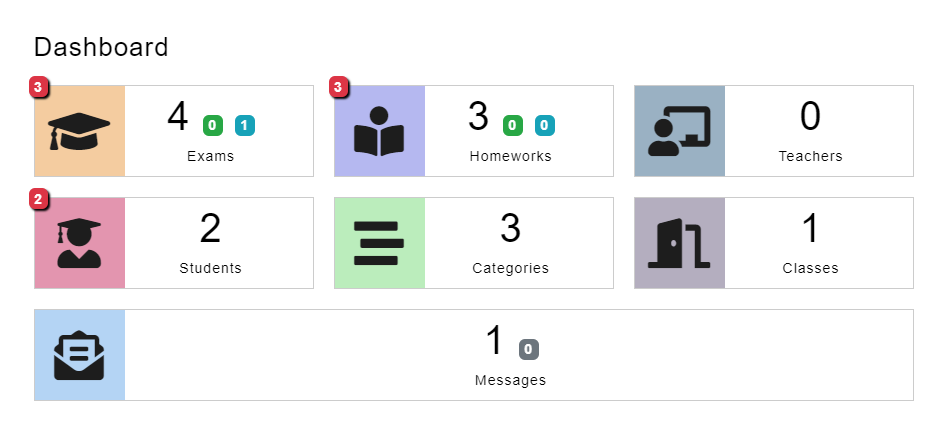
1- Once logged in, you’ll access the main dashboard where you can choose the function you need.
2- Navigate to the "Test" page by clicking the "Test" tab in the main menu.
Step 3: Navigate the Test Page
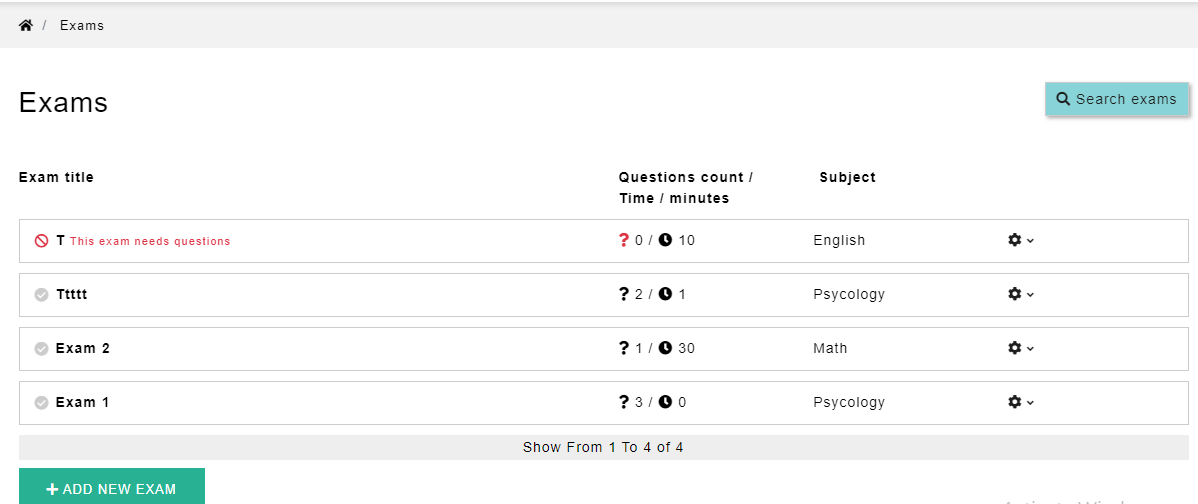
1- You can browse the tests page, view all existing tests, and filter them according to the study subject.
2- You can edit, view, or delete tests from this interface.
Step 4: Create a new test assignment
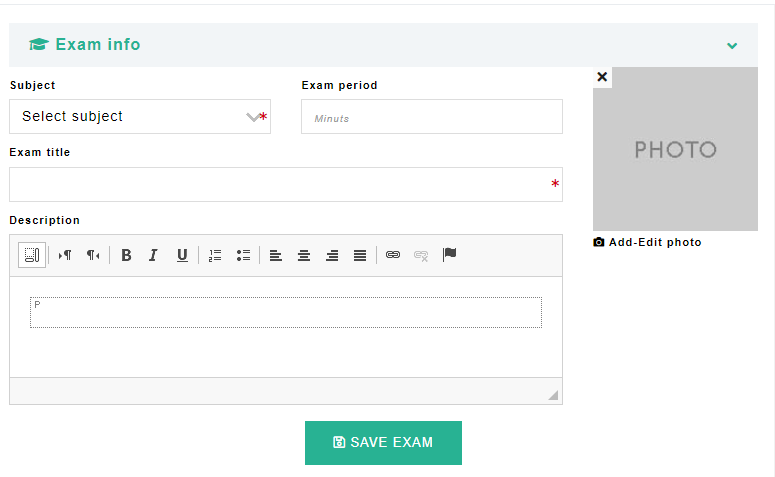
1- Click on “Add a new test” to start creating the new test.
2- A window will open for you to fill in the information for the new test, such as the subject, test title, and description.
3- Fill in the required information, then click “Save” to save the new test.
Step 5: Add multiple-choice questions
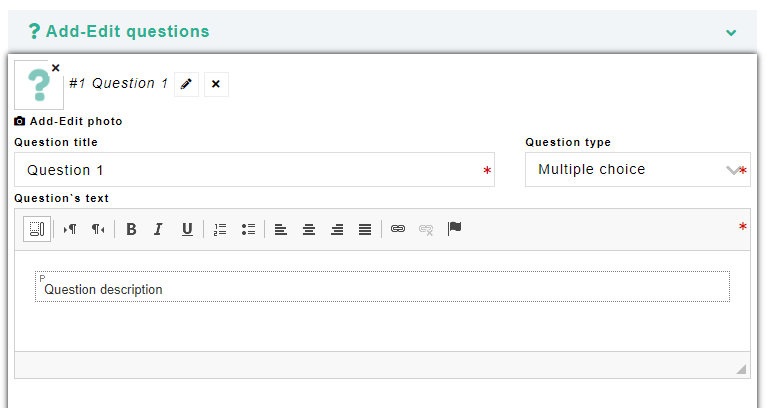
1- To add test questions, click on “Edit” and then “Add/Modify Test Questions”
2- Click on Question No. 1 to start editing it.
3- A new window will appear for you to add the question title, type (single choice, multiple choice...) and description.
4- Fill in all the required information so that the question appears clearly.
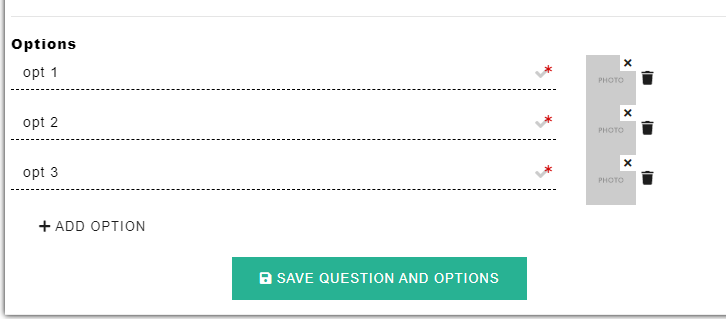
5- If the question is multiple choices, add the options one at a time.
6- After filling out all the options, click on “Save question with options” to save the question within the new assignment.
Step 6: Assign the new test
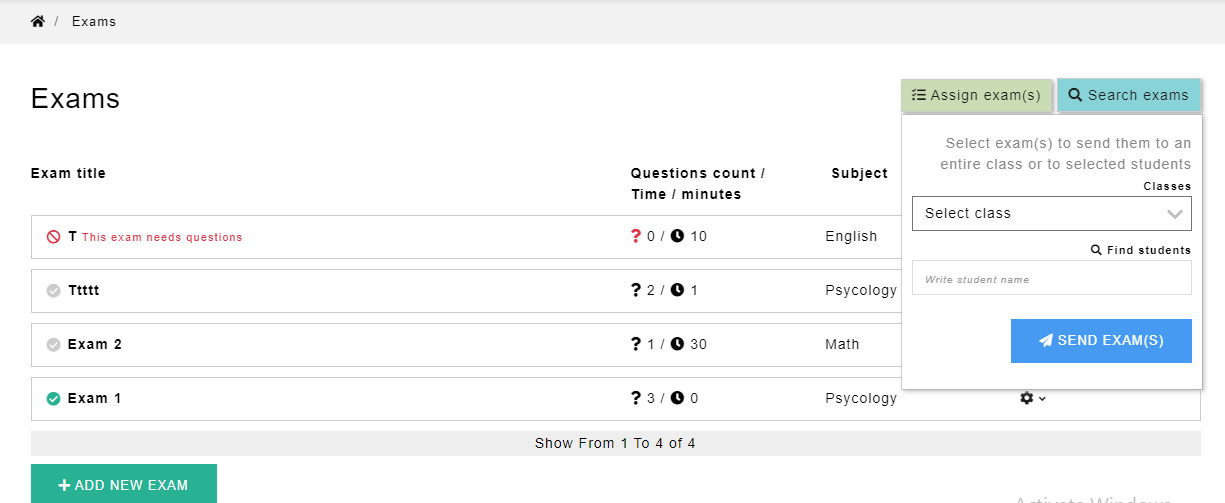
1- Once you have added all the test, you can assign each test assignment to its class.
2- Click on the tag on the test'sprofile picture, then click "Assign Exam" in the upper right corner.
3- From the list of classes, select the class you want to assign the test to, then press the “Assiggn Exam” button.
To Conclude,
Schoolizer offers a comprehensive solution for educators to create and administer tests with ease. By following the steps outlined in this tutorial, you can harness the full potential of Schoolizer to design effective assessments tailored to your students' needs.
With its intuitive interface and robust features, Schoolizer empowers educators to streamline the test creation process and focus on analyzing the results to drive student success. Start creating your own tests today and witness the impact of personalized assessments on your students' learning journey.