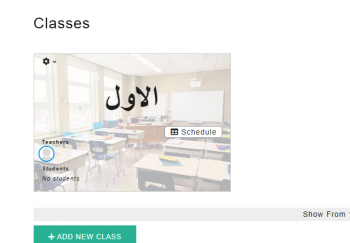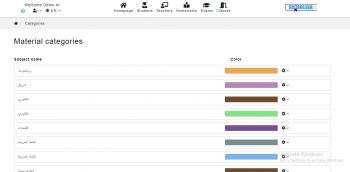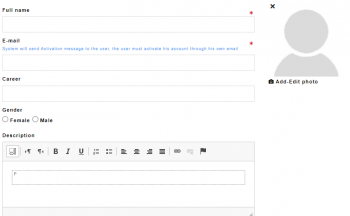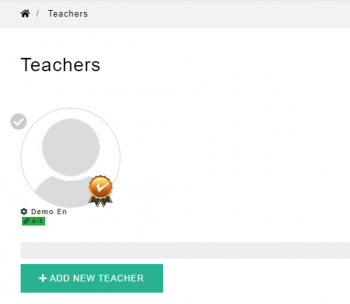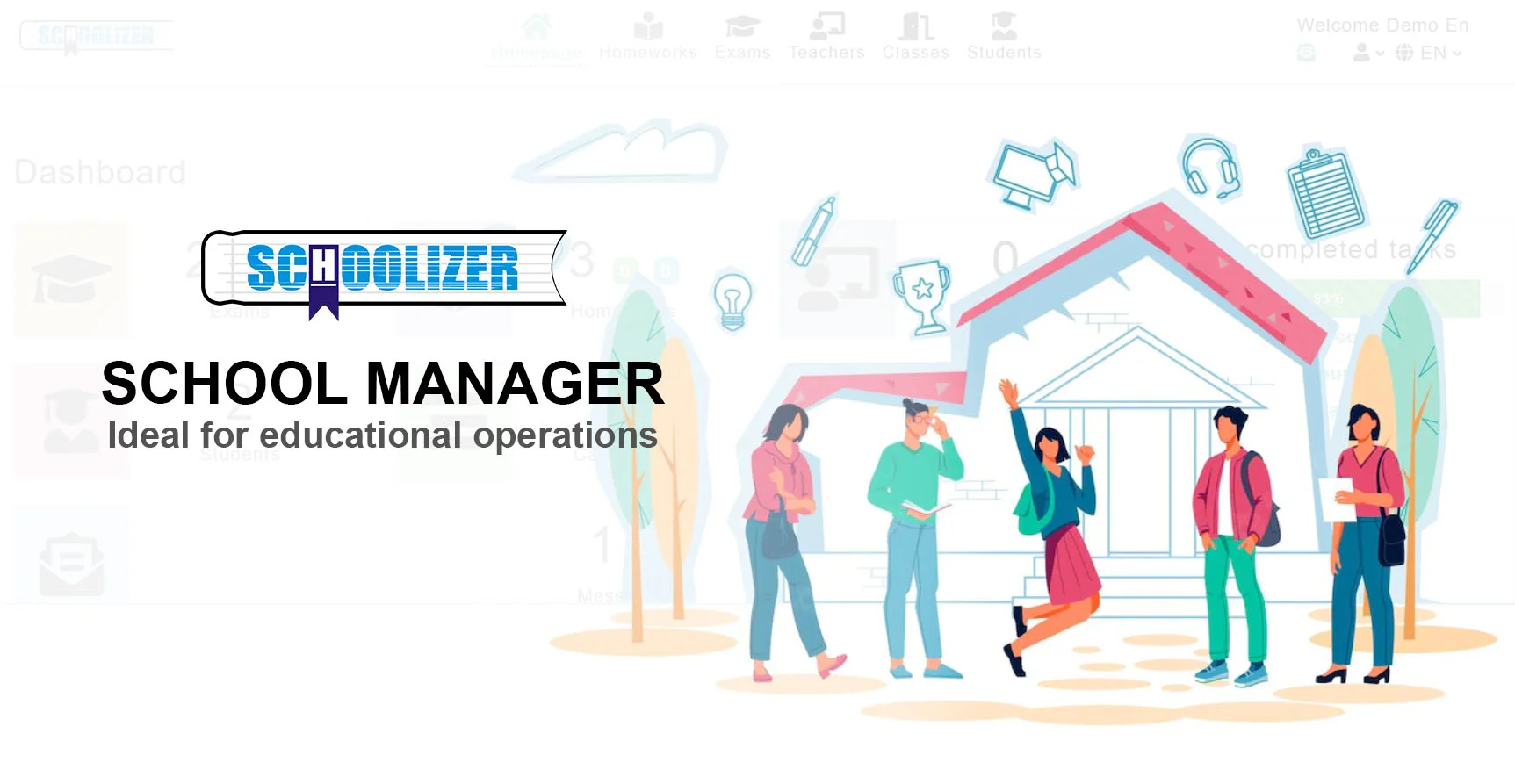How to Create a Homework Using Schoolizer?
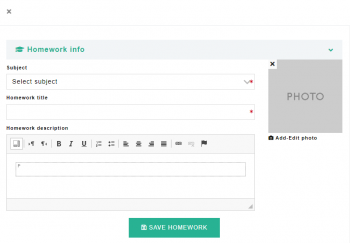
As teachers, we understand the importance of engaging and effective homework assignments. Schoolizer is a powerful tool that can help you streamline the process of creating and managing homeworks for your students.
In this tutorial, we will guide you through the steps to create engaging and meaningful homeworks using Schoolizer. By the end of this tutorial, you will have the knowledge and skills to create homeworks that will enhance your students' learning experience.
Why is it Important to Use Schoolizer to Create Homeworks?
Using Schoolizer to create homeworks offers several benefits for teachers. Here are a few reasons why it is important to utilize this tool:
- Efficiency: Schoolizer streamlines the process of creating and managing homework assignments. It provides a user-friendly interface that allows teachers to easily create, organize, and distribute homeworks to their students.
- Organization: Schoolizer helps teachers keep track of homework assignments in one centralized location. It provides a platform where teachers can create a calendar of assignments, set due dates, and monitor student progress.
- Customization: Schoolizer offers a range of customization options for homework assignments. Teachers can tailor the assignments to meet the specific needs and learning objectives of their students.
- Feedback and Assessment: Schoolizer allows teachers to provide timely feedback and assessment on homework assignments. Teachers can easily review and grade student submissions, provide comments, and track student progress.
- Communication: Schoolizer facilitates communication between teachers, students, and parents. It provides a platform where teachers can share important announcements, clarify assignment instructions, and address any questions or concerns.
Step 1: Log in to Schoolizer
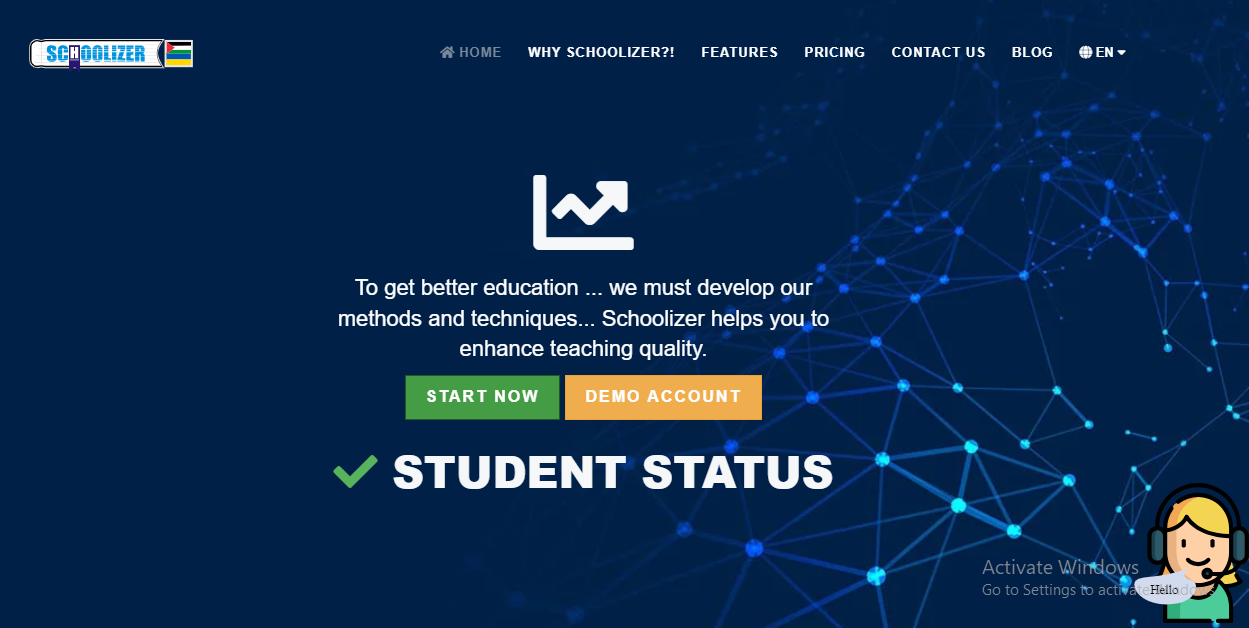
1- Open your web browser and go to the Schoolizer website at https://schoolizer.com
2- Click on the "Start Now" button to register.
3- Enter your username and password to log in to your Schoolizer account.
4- To activate your account, go to your email and check the spam messages.
5- Press the auto-activation button found in the Schoolizer email to activate your account.
6- Change the provided password to make it your own and log in.
Step 2: Accessing the Homework Page
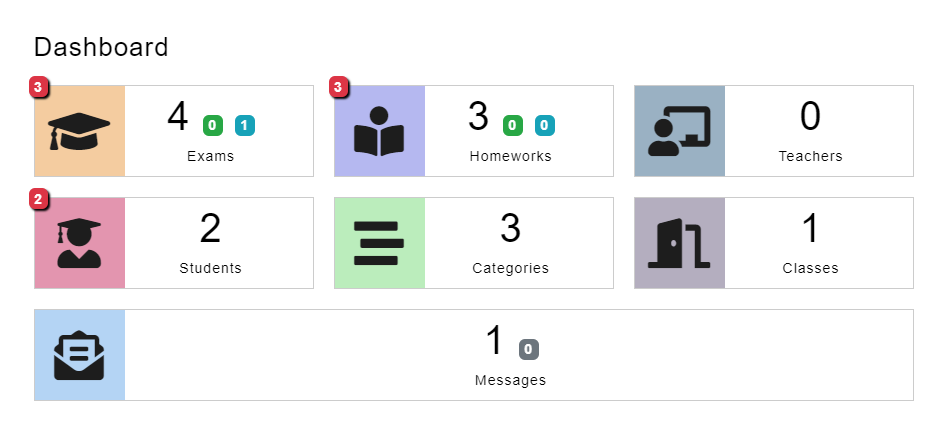
1- Once logged in, you’ll access the main dashboard where you can choose the function you need.
2- Navigate to the "Homework" page by clicking the "Homework" tab in the main menu.
Step 3: Navigate the Homework Page
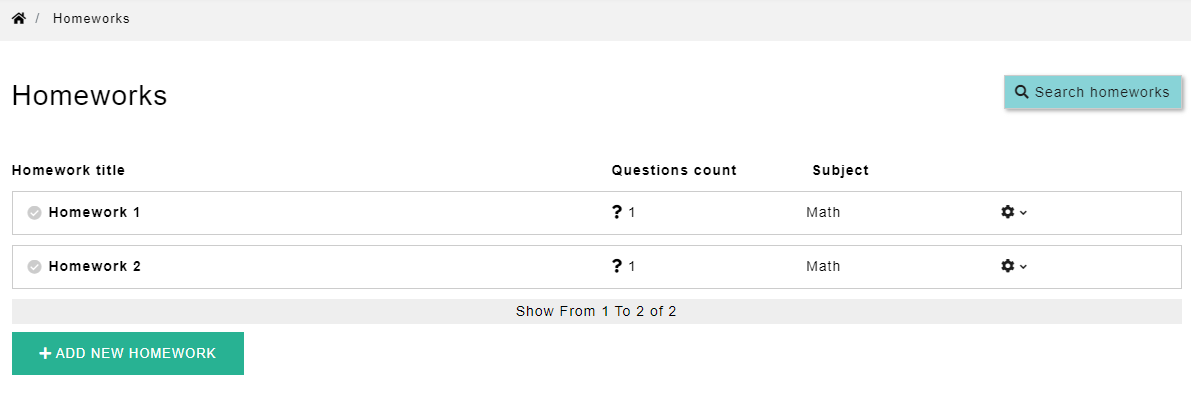
1- You can browse the assignments page, view all existing assignments, and filter them according to the study subject.
2- You can edit, view, or delete assignments from this interface.
Step 4: Create a new homework assignment
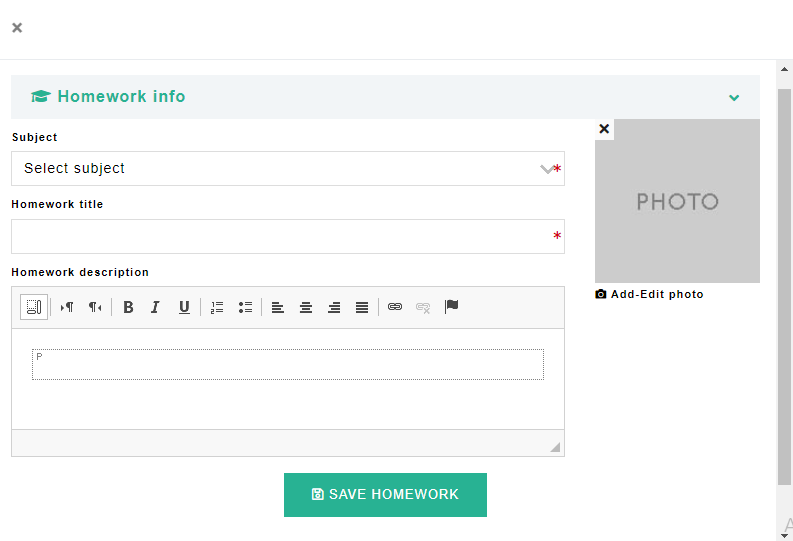
1- Click on “Add a new homework” to start creating the new assignment.
2- A window will open for you to fill in the information for the new assignment, such as the subject, assignment title, and description.
3- Fill in the required information, then click “Save” to save the new assignment.
Step 5: Add multiple-choice questions
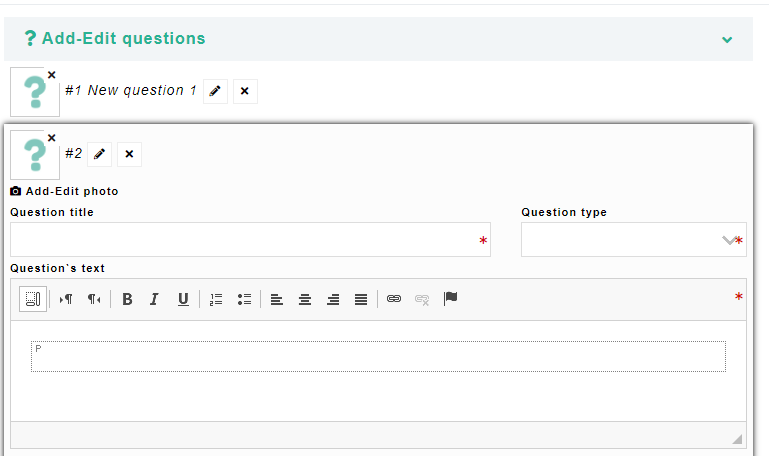
1- To add assignment questions, click on “Edit” and then “Add/Modify Test Questions”
2- Click on Question No. 1 to start editing it.
3- A new window will appear for you to add the question title, type (single choice, multiple choice...) and description.
4- Fill in all the required information so that the question appears clearly.
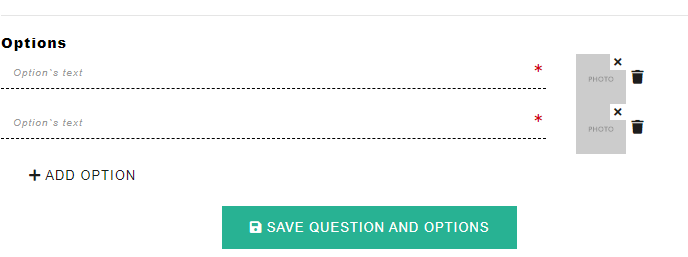
5- If the question is multiple choices, add the options one at a time.
6- After filling out all the options, click on “Save question with options” to save the question within the new assignment.
Step 6: Assign the new homework
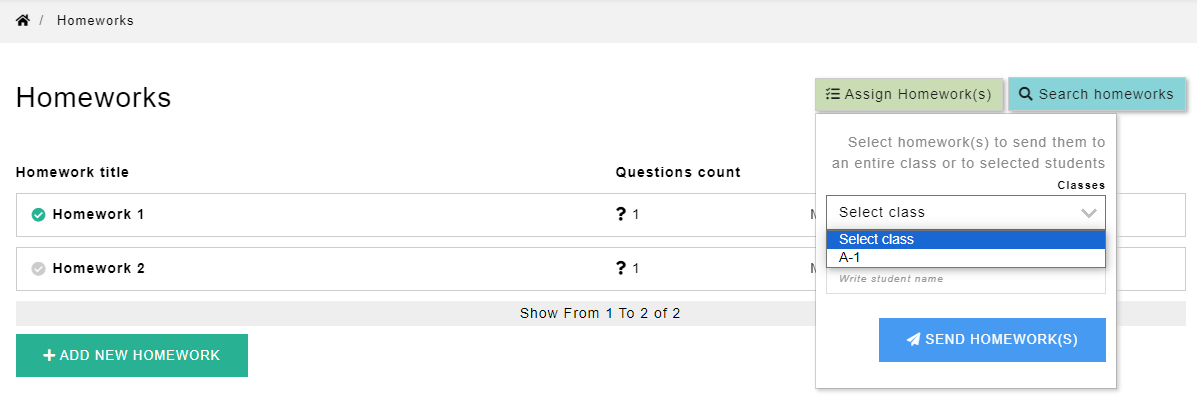
1- Once you have added all the assignments, you can assign each homework assignment to its class.
2- Click on the tag on the assignment's profile picture, then click "Add homework to Classroom" in the upper right corner.
3- From the list of classes, select the class you want to assign the homework to, then press the “Add Homework to Class” button.
In Conclusion
Schoolizer is a fantastic tool for teachers to create homeworks that are engaging, effective, and easy to manage. By following the steps outlined in this tutorial, you can harness the power of Schoolizer to create homeworks that will enhance your students' learning experience.
Remember to consider the learning objectives, incorporate variety, and provide clear instructions when creating your homeworks. With Schoolizer, you can create homeworks that will not only reinforce classroom learning but also foster independent thinking and problem-solving skills.
So, go ahead and start creating impactful homeworks using Schoolizer today!